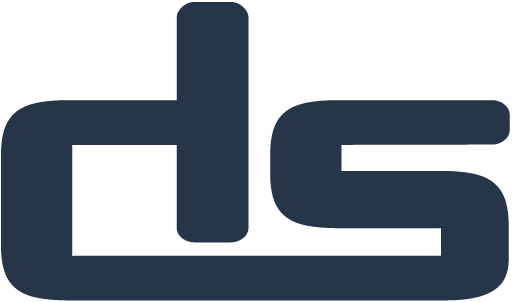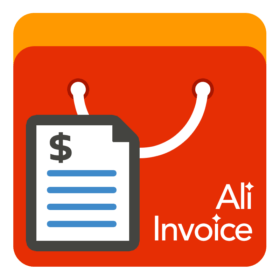Ali Invoice FREE – Instructions
Your Ultimate, Effortless AliExpress Invoicing Solution
INSTALLATION
- Install the Ali Invoice FREE extension from Chrome Web Store – click here – 1 & 2
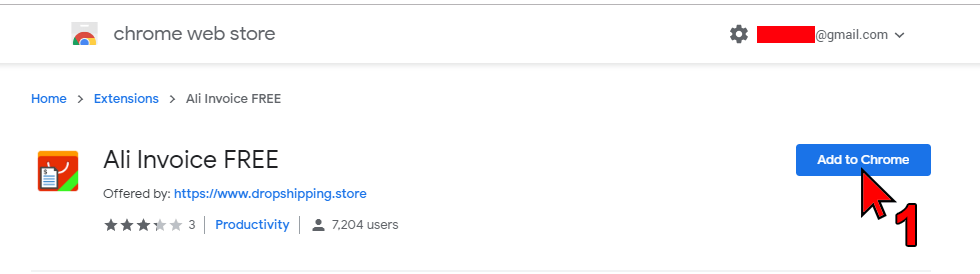
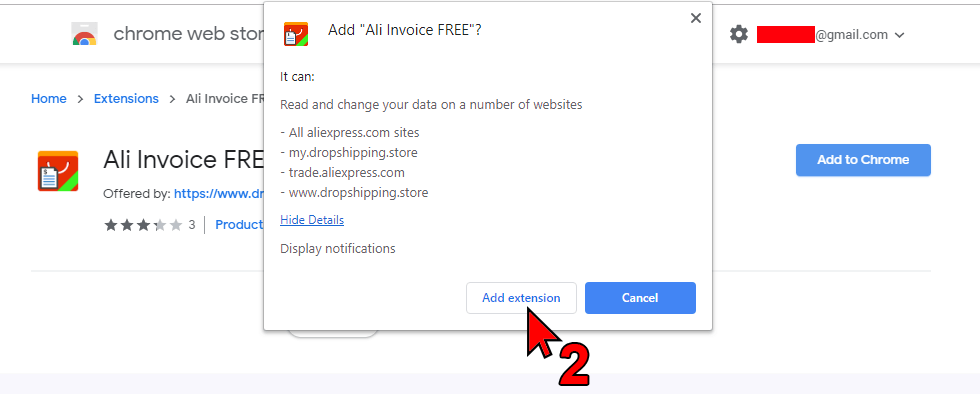
- Ali Invoice FREE is added to Chrome
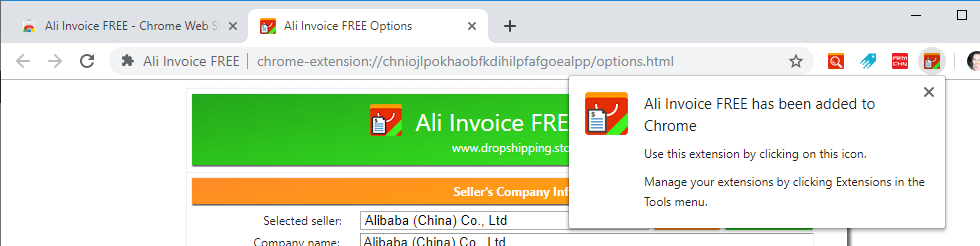
- Ali Invoice Options page is opened automatically. If you closed it or if you installed the extension earlier, click on the Ali Invoice FREE icon and go to Options – 3 & 4
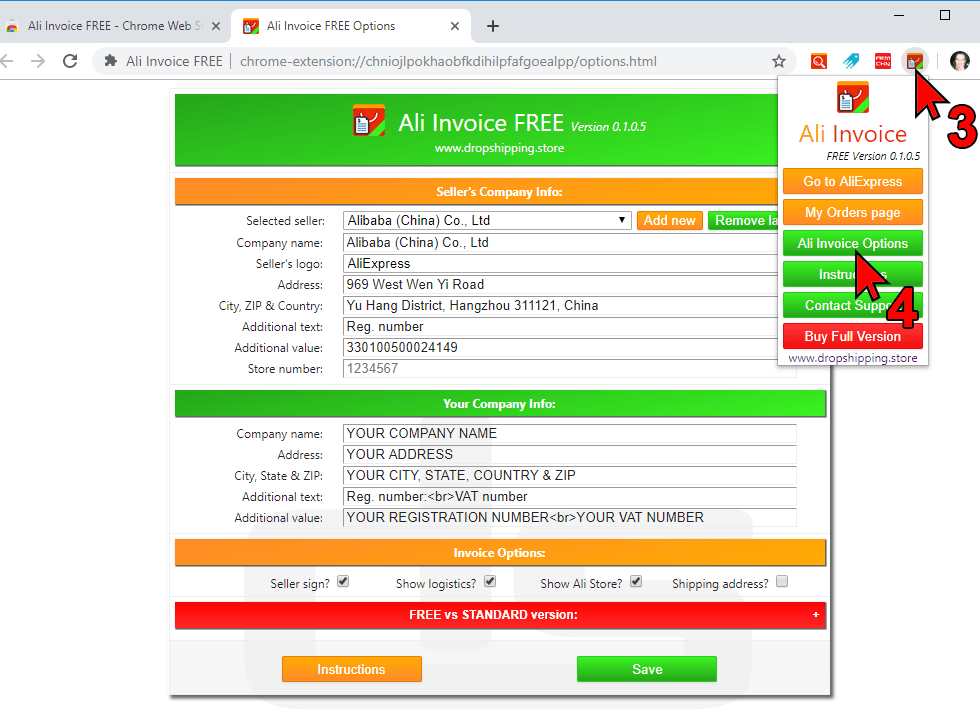
OPTIONS PAGE
SELLER’S COMPANY INFO (1)
- Enter seller’s company name. If you want to use Alibaba, please consult with your accountant. Alibaba company info for their international offices can be found on this link.
- Do NOT use AliBaba/AliExpress company info if you need to send proof of purchase to PayPal, eBay, Stripe etc. Yes, they do accept these invoices if you use some other info. Have in mind that eBay doesn’t allow dropshipping from other retail stores, including AliExpress.
- Choose a logoo for your invoices or select no logo if you don’t want to use one.
- Your seller’s address
- Your seller’s city, state, ZIP code & country
- Additional text about your seller, e.g.
Reg. number,VAT, or whatever you want. Enter the exact words (title) you need, not the value. You can leave this field blank. - Value for the previous field. Here you should enter registration or VAT number. You can leave this field blank too.
- If you enter aliexpress store number, these company details will be used automatically whenever you generate an invoice for orders from that store.
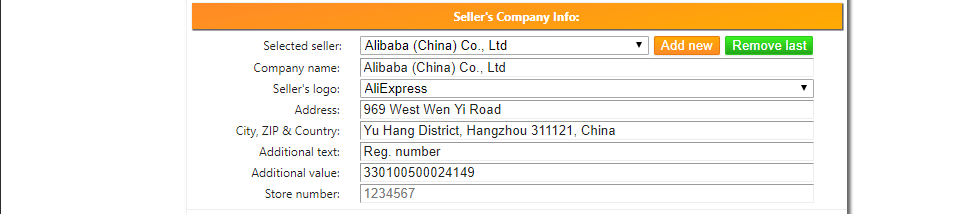
- It will look like this on generated invoices
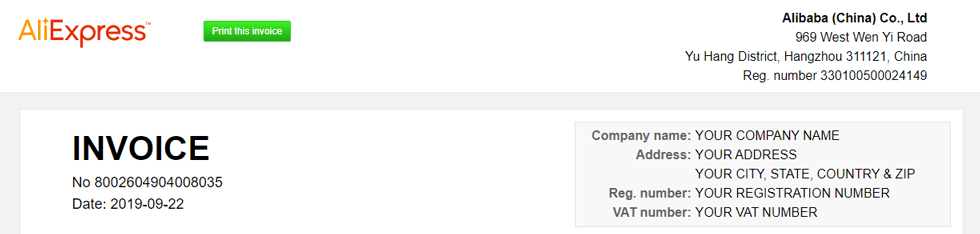
YOUR COMPANY INFO (2)
- Enter your company name and address
- If you want to use your registration or VAT number, type
Reg. NumberorVAT Numberinto the ‘Additional text’ field. This should be a title and not the value itself. - In ‘Additional value’ field enter your registration or VAT number itself
- If you want to use both, you can use <br> tag for a new line. In ‘Additional text’ field enter this
Reg. Number:<br>VAT Numberand in ‘Additional value’ field useYOUR REGISTRATION NUMBER<br>YOUR VAT NUMBERReplace values in capital letters with your real values.

- It will look like this on generated invoices
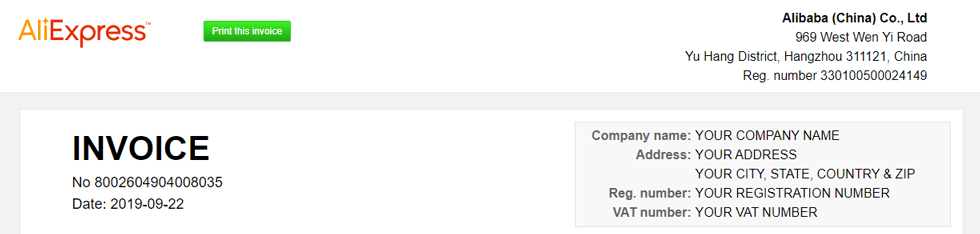
INVOICE OPTIONS
- Show AliExpress store name (3) – See sample below.
- Show shipping address (4)
- Show logistics information (5) – This info may not be available if your order hasn’t been shipped yet.
- Show seller sign (6)

SINGLE INVOICE SAMPLE
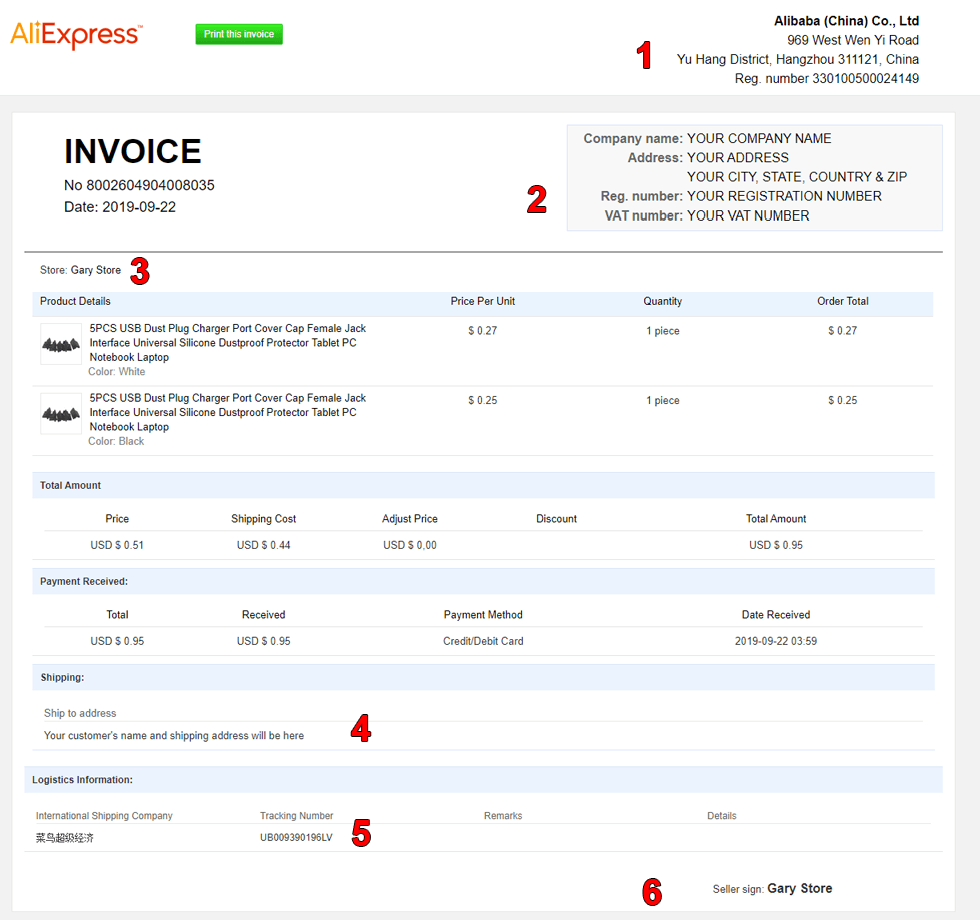
using ALI INVOICE FREE
- Log in to AliExpress and go to ‘My Orders’ page (1)
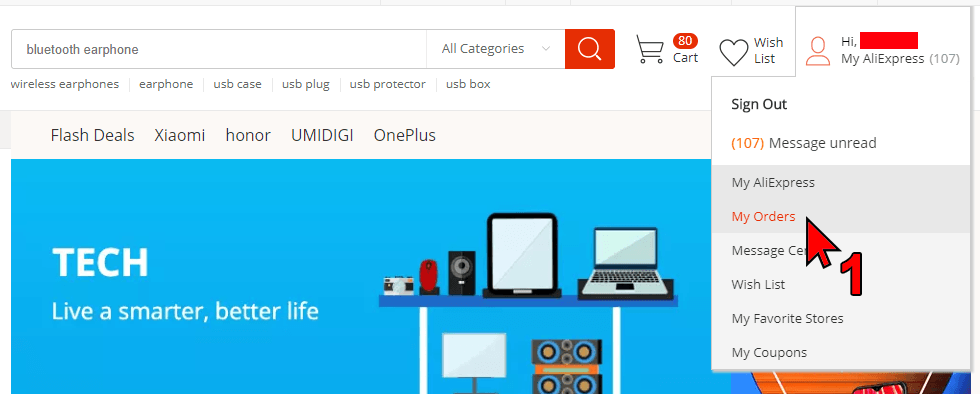
- Click on the Ali Invoice Button
 for desired order (2)
for desired order (2)
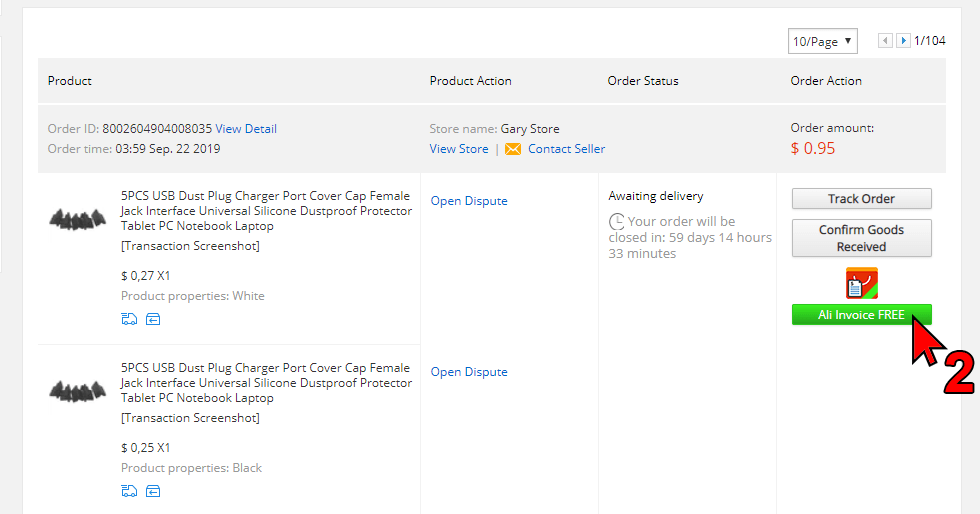
- Your invoice is generated and ready to print (3)
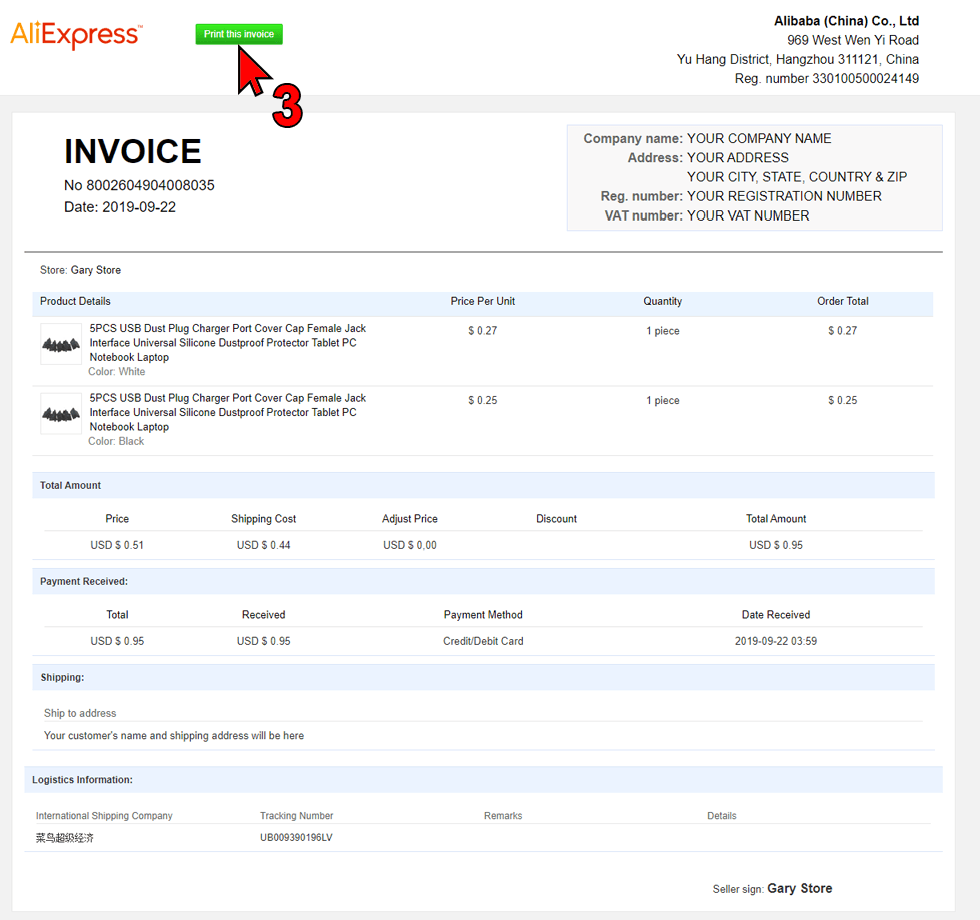
- In the print dialog choose your printer or ‘Save as PDF’ or ‘Microsoft Print to PDF’ or whatever PDF printer you have installed (4). If you don’t have any, google
free print to pdf softwareand pick the one you like. - Uncheck
Headers and footers(5) - Click
Save(6)
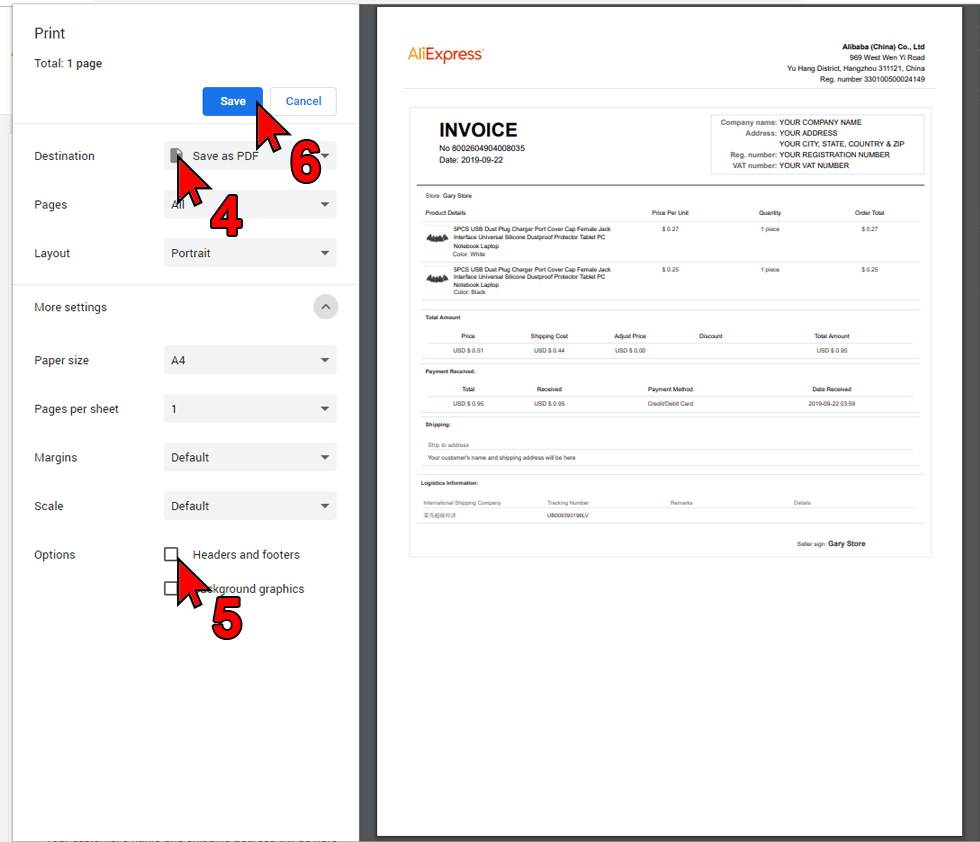
- Filename is in the format
YYYY-MM-DD Invoice No 1234567890.pdf
CONTACT US
- Questions? Bug reports? Feature requests?